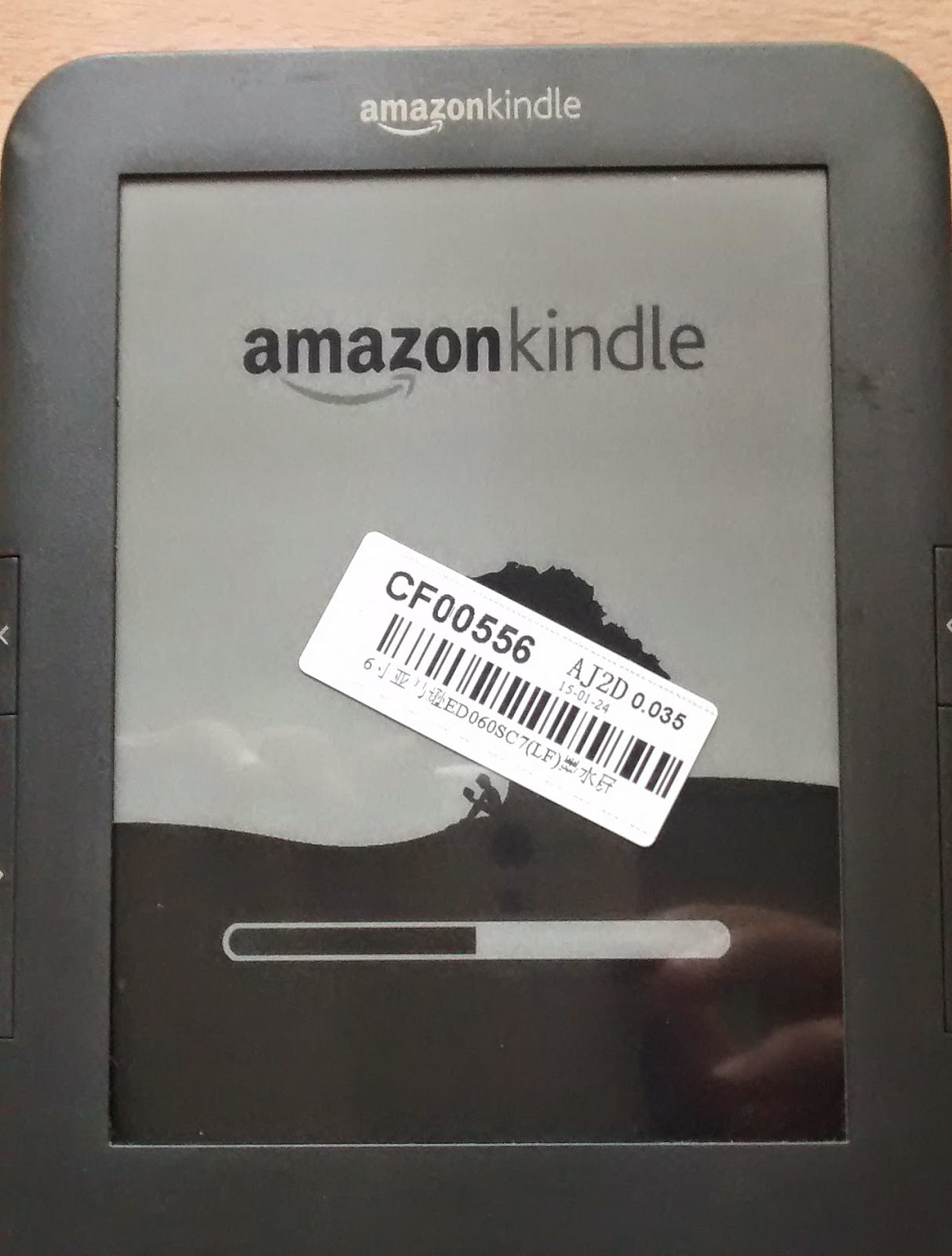Replace your Kindle 3 screen in 5 minutes
You
have been too busy to read for a few months. Your kindle has been left
in your cabinet for long time. And one morning, suddenly you feel like
missing your reading hobby, searching for your Kindle 3 and found out
that your reader's screen is somehow spoiled, few lines on top are
totally white. Maybe you still can read but it's very disgusting. Yes,
this is exactly my case.
Have
you tried hard reset? Keep volume "+" button and slide the power key.
Do you think that it's because of empty battery, try to charge it few
times. Have it solved the issue. Nope? You may think of writing to
Amazon to complain, if your Kindle is still under warranty then
definitely they will send you a replacement but if not, an email can't
help you.
What
to do with your reader now? If you are fed of it, then just close your
browser tab, open a new one and type amazon.com, a new baby is on the
way to your house. But if you have been in love with yours, just don't
want to throw it away then please continue reading you may find
interesting and worth a try.
I
did some google search and found out that there are quite a few people
out there looking for ways to keep. Many have decided to go with a new
chic, new and shiny, but quite many still want to give a try to keep
their loves alive. Which group are you belong to?
If
you are in the second, let me know. We are starting right away. Your
reader's life is few clicks + 5 minutes in a Saturday morning away from
you.
Let's
go to ebay.com and type kindle 3 screen, you may find quite a few
sellers from China and Hong Kong shipping these all around the world.
Choose one that you find it's a good deal. I purchase mine at round 30
bucks(including shipping cost). Please make sure that the screen is for
Kindle 3, serial number is D00901 as photo below
Ok, Done. Your baby will arrive in a week or two, properly packed and light as a piece of paper
If
you are too itchy, just start right away but if you are still busy with
many other things, why not wait until a beautiful Saturday morning to
play with this. Enjoy and cup of coffee, slowly open the box, get a
screw driver and sit down to your table and enjoy it. It will not take
you more than 10minutes, but I have no idea if you have never used a
screw driver :)
Firstly,
use something slim to lift out the back cover, a small knife should be
ok if you don't have professional tool box. If you don't have anything,
why not just use your daddy finger's nail. I bet it's quite easy.
Secondly, use a screw driver, take out the battery.
Lift all the screws in the bottom and the edges,
Ok,
you are almost there already. Many guys out there try to lift out the
whole circuit board. But it's quite tough to dis-assemble the bottom
part as there are many buttons connected to the case. I suggest you just
stop there and gently lift up the board as in picture below.
There
will be enough space to lift your screen out and put in the new one. Do
remember to do it slowly and gently. Take note about the data cable
too.
That's
all about it. Put the board back down, put back all screws perfectly.
It's recommended that you take picture before you get screws out so that
you won't get confused how to put them back. Put back the battery, fix
it up and tin tin tin tin ...... Your baby is here, fresh and close.
Is
there any coffee left in the cup? Why not that throw everythings there,
go to garden, enjoy morning sun light with an interesting book. Enjoy
your reading!!!!!!!!!!!!!!!!!!!!!!!!!!!!